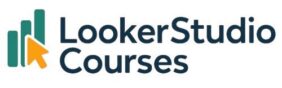The Looker Studio Formula Assistant is one of the most impressive Gemini-powered features so far. Instead of writing complex formulas by hand, you can simply describe what you want in natural language, and Looker Studio will write the code for you. But here’s the thing: the quality you get depends entirely on Looker Studio formula prompts you give. The clearer, more specific, and more detailed your instruction, the better the result.
In this post, we’ll explore 10 Looker Studio formula prompts you can use straight away, each with a real example, an explanation of the output, and a practical use case. Whether you’re creating new KPIs, grouping data, or cleaning text, these prompts will save you time and make your dashboards smarter.
1. “Group customers into 10-year age ranges”
📊 Use case: Customer segmentation
Prompt:
Group customers into 10-year age ranges
Resulting formula:
CASE
WHEN CAST(Age AS NUMBER) BETWEEN 20 AND 29 THEN "20-29"
WHEN CAST(Age AS NUMBER) BETWEEN 30 AND 39 THEN "30-39"
WHEN CAST(Age AS NUMBER) BETWEEN 40 AND 49 THEN "40-49"
ELSE "50+"
END💡 Why it’s useful: Age ranges are one of the most common ways to segment customer data. This prompt saves you writing multiple CASE conditions manually.
2. “Calculate salary per family member”
📈 Use case: Derived metric creation
Prompt:
Calculate salary per family member
Resulting formula:
Salary / FamilySize💡 Why it’s useful: This instantly creates a new metric without you needing to remember syntax. It’s especially handy when building KPIs or normalising metrics per user, transaction, or household.
3. “Create a profit margin percentage field”
📊 Use case: Financial KPI calculation
Prompt:
Create a profit margin percentage field
Resulting formula:
(SUM(Profit) / SUM(Net revenue)) * 100💡 Why it’s useful: Calculating profit margin is essential in almost any business dashboard, but it’s also one of the most commonly mistyped formulas. Gemini handles it perfectly every time.
4. “Combine song name and artist in one field”
🎶 Use case: Text manipulation
Prompt:
Combine song name and artist in one field
Resulting formula:
CONCAT(track_name, " - ", artist(s)_name)💡 Why it’s useful: Useful for labels, tooltips, and tables. You can also adapt this for product names and SKUs, city and country, or any text fields you want to merge.
5. “Show the day of the week a product was ordered”
📅 Use case: Date analysis
Prompt:
Show the day of the week a product was ordered
Resulting formula:
DAYOFWEEK(Order Date)💡 Why it’s useful: Quickly converts a date into a weekday number (1 = Monday, 7 = Sunday). If you want the name of the week day instead of the number, you can specify the results you are expecting in your question.
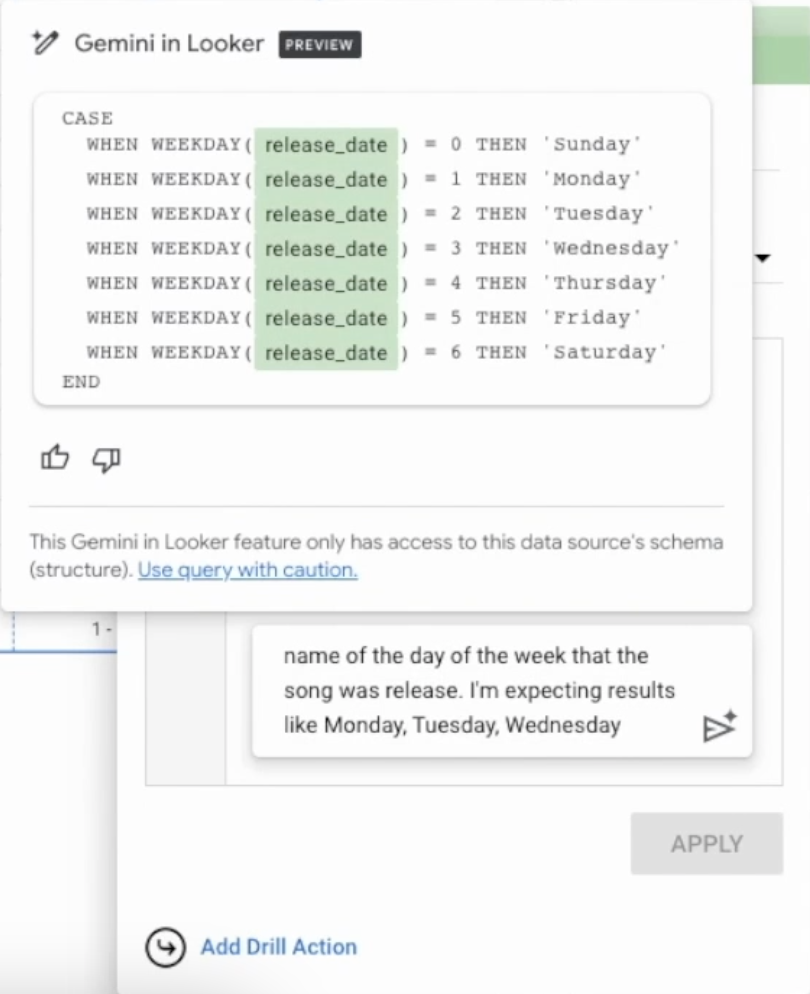
6. “Group profit into categories: low, medium, high”
📊 Use case: Conditional classification
Prompt:
Group profit into categories: low, medium, high
Resulting formula:
CASE
WHEN SUM(Profit) < 500 THEN "Low"
WHEN SUM(Profit) BETWEEN 500 AND 2000 THEN "Medium"
ELSE "High"
END💡 Why it’s useful: Classification fields are incredibly powerful for building heatmaps, conditional formatting, or segment-based KPIs.
7. “Create a revenue per order field”
📈 Use case: KPI normalisation
Prompt:
Create a revenue per order field
Resulting formula:
SUM(Net revenue) / COUNT_DISTINCT(Order ID)💡 Why it’s useful: This is a great metric to track average order size, a key performance indicator for e-commerce and retail dashboards.
8. “Show the year a product was shipped”
📆 Use case: Date transformation
Prompt:
Show the year a product was shipped
Resulting formula:
YEAR(Delivery Date)💡 Why it’s useful: Date extraction is a staple of time-series analysis. It’s also a common building block for filters, comparisons, and trend analysis.
9. “Calculate discount percentage”
💰 Use case: Pricing and promotions
Prompt:
Calculate discount percentage
Resulting formula:
((Gross revenue - Net revenue) / Gross revenue) * 100💡 Why it’s useful: A must-have for understanding promotion effectiveness or margin erosion — and much faster to generate with AI.
10. “Create a field that flags high-value customers”
👤 Use case: Segmentation and targeting
Prompt:
Create a field that flags high-value customers
Resulting formula:
CASE
WHEN SUM(Net revenue) > 10000 THEN "High-Value"
ELSE "Standard"
END💡 Why it’s useful: Quick and easy way to segment customers, orders, or products based on value thresholds. Perfect for sales and marketing dashboards.
Best practices for writing Looker Studio formula prompts
- ✍️ Be specific: Include details like ranges, conditions, or calculation methods.
- 🔍 Use business language: Gemini understands phrases like “per customer” or “by category”.
- 🧪 Iterate: If the result isn’t quite right, refine your prompt and try again.
- 📊 Think in use cases: Frame prompts in terms of what you want to analyse, not just the field name.
- 🧰 Review before using: Always double-check generated formulas before deploying them to production dashboards.
FAQs – Looker Studio formula prompts
-
Q: Do I need to know formula syntax to use these Looker Studio formula prompts?
No, Gemini generates the syntax for you. However, understanding what the formula does will help you validate the results.
-
Q: Can I use prompts in any language?
Yes, but English works best for now. Other languages may require more careful phrasing.
-
Q: Will Gemini understand business terms like “churn rate” or “conversion rate”?
Often yes, but it’s best to describe the calculation explicitly to ensure accurate results.
-
Q: Can I edit the generated formulas?
Absolutely. Once generated, you can modify them just like any other calculated field.
Final thoughts – Looker Studio formula prompts
The Looker Studio Formula Assistant is a massive time-saver, but its true power comes from how you talk to it. With the right Looker Studio formula prompts, you can go from idea to working formula in seconds, without writing a single line of syntax.
These Looker Studio formula prompts are just the beginning. As Gemini’s capabilities expand, it will understand more natural language, support more complex logic, and make calculated fields even easier to create. Master these prompts now, and you’ll save hours every time you build a dashboard. 🚀