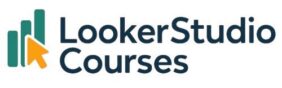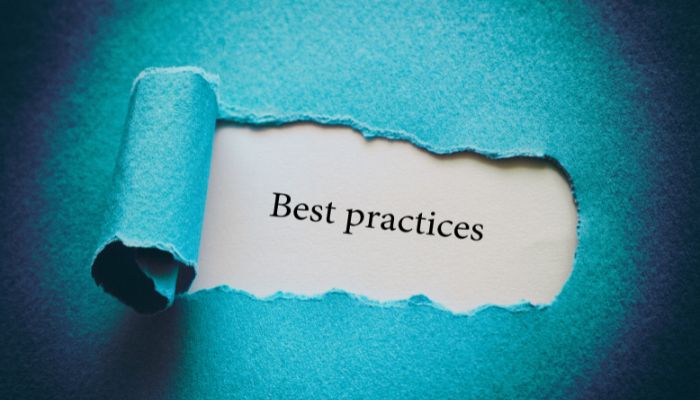
You’ve built your charts, cleaned your data, and styled your dashboard, but before you click Share, it’s worth slowing down for one final review. Even small oversights can undermine an otherwise brilliant dashboard, whether that’s an inaccurate figure, a broken filter, or a permission error that leaves key stakeholders locked out.
This Looker Studio best practices checklist is designed to prevent that. It’s the exact process I use before publishing reports for clients and stakeholders, a simple but powerful series of checks that make sure every dashboard you ship is accurate, fast, easy to use, and polished.
1. Validate your data
If I had to choose one, this would be the top one of the Looker Studio best practices. This is the most common reason dashboards lose trust is bad data. Before publishing, double-check that:
- ✅ All key metrics match the source system totals.
- ✅ Aggregations (e.g. SUM, AVG) are correct.
- ✅ Filters and date ranges don’t unintentionally exclude important data.
- ✅ Any calculated fields return expected results.
💡 Pro tip: Spot-check a few rows against the original data source. A 5-minute manual check can save you from hours of lost credibility later.
2. Confirm field types
Field type mismatches are a silent source of errors. Make sure:
- ✅ All date fields are correctly set to Date or Date & Time.
- ✅ Numeric fields are set to Number or Currency (not text).
- ✅ Dimensions and metrics are clearly separated.
If anything looks off, fix it before moving on.
3. Check calculated fields and formulas
Calculated fields are easy to mistype, and hard to spot once they’re inside multiple charts. Before publishing:
- ✅ Review all calculated fields for typos or missing conditions.
- ✅ Add default
ELSEstatements to prevent NULL values. - ✅ Test formulas with small filtered views to confirm expected results.
4. Review filters and controls
Nothing frustrates users more than broken or confusing filters.
- ✅ All filters are connected to the correct charts.
- ✅ Default filter selections show the most relevant data.
- ✅ Drop-down lists have clear labels and manageable options.
💡 Expert tip: Ask someone unfamiliar with the dashboard to try the filters. You’ll often spot usability issues you missed.
5. Test parameters
If you’re using parameters, they should always work smoothly:
- ✅ Default values are set correctly.
- ✅ Parameter-driven calculated fields update dynamically.
- ✅ Inputs are validated (e.g. no blank or invalid values allowed).
6. Inspect design and layout
Your dashboard should be visually clean and consistent:
- ✅ Elements are aligned to a grid.
- ✅ Headings and labels follow a consistent style.
- ✅ Colours have a clear purpose (e.g. red = bad, green = good).
- ✅ Font sizes are readable on desktop and mobile.
💡 Pro tip: Use the “View” mode to check how everything looks without editor guides. It’s often easier to spot layout issues there.
7. Test responsiveness
With more people viewing dashboards on tablets and phones, responsive design isn’t optional.
- ✅ Enable Responsive layout if possible.
- ✅ Test the dashboard on multiple screen sizes.
- ✅ Check that filters and buttons are still usable on smaller devices.
8. Review interactivity
Interactivity can make or break a dashboard’s usability. Confirm that:
- ✅ Drill-downs work correctly and show the expected detail.
- ✅ Cross-filtering between charts behaves as intended.
- ✅ Any custom buttons or navigation links work properly.
9. Optimise for performance
Slow dashboards don’t get used, it’s that simple. Before publishing:
- ✅ Remove unnecessary charts, filters, or data sources.
- ✅ Use Extract Data or aggregated tables for faster loading.
- ✅ Minimise blending and complex calculated fields.
- ✅ Avoid loading millions of rows unless absolutely necessary.
10. Audit data source connections
Broken data connections are surprisingly common, especially when using Sheets or external sources. Check that:
- ✅ All data sources are still connected and accessible.
- ✅ Credentials are up to date (especially for scheduled refreshes).
- ✅ No data source uses personal credentials that could expire.
11. Double-check sharing settings
It’s easy to overlook permissions until someone emails you saying they can’t open the dashboard. Before sharing:
- ✅ Viewer access is correctly configured.
- ✅ Sensitive data is not shared with unauthorised users.
- ✅ Embed settings (if used) are correctly applied.
12. Provide documentation or instructions
A dashboard is far more valuable if people know how to use it. Consider adding:
- ✅ A “How to use this report” page.
- ✅ Definitions of key metrics and filters.
- ✅ Explanations for any calculated fields or thresholds.
13. Add context and storytelling
Numbers alone aren’t enough, help viewers interpret them.
- ✅ Titles and subtitles are descriptive.
- ✅ Tooltips provide useful explanations.
- ✅ Key insights or annotations guide users towards the most important findings.
14. Review export and sharing options
If users will download or present the data:
- ✅ Charts and tables export cleanly to CSV or Sheets.
- ✅ Google Slides export (if used) displays charts correctly.
- ✅ Embedded dashboards load quickly and retain interactivity.
15. Conduct a final QA pass
Before publishing, take one last pass through the report as if you were the end user:
- ✅ Do filters and interactions behave as expected?
- ✅ Do charts load quickly?
- ✅ Are there any spelling mistakes or inconsistent labels?
A final five-minute QA review often catches small but important details.
FAQs – Looker Studio best practices
-
Q: How often should I run through this Looker Studio best practices checklist?
Every time you publish a dashboard, even small changes can introduce new errors.
-
Q: What should I do if I find an error after publishing my dashboard?
Don’t panic, it happens to everyone. The easiest fix is to open the report in edit mode, make the correction, and republish. If the change is significant (for example, a metric definition or data source update), communicate it to your viewers so they know what’s changed. And remember, Looker Studio keeps a built-in version history, so you can also restore an earlier version of the report if something goes wrong.
-
Q: What’s the most commonly missed step?
Data validation and permission checks. Many dashboards go live with incorrect totals or restricted access.
-
Q: How can I make sure stakeholders actually use the dashboard once it’s published?
Even the most beautifully built dashboard won’t drive value if no one uses it. Before launch, make sure stakeholders know where to find the report, understand how to navigate it, and are confident interpreting the metrics. A short walkthrough video, a quick training session, or even a one-page guide can make a huge difference in adoption and engagement.
Final thoughts – Looker Studio best practices
Following a consistent Looker Studio best practices checklist is the simplest way to elevate your dashboards from “good enough” to professional-grade. It ensures accuracy, improves usability, and builds trust, all while saving you from last-minute surprises.
Make this checklist part of your publishing routine. With time, it’ll become second nature, and your dashboards will be faster, clearer, and more impactful because of it. 🚀