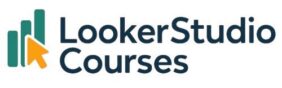One of the biggest hurdles for new Looker Studio users has always been writing formulas. Whether you’re trying to group ages into ranges, calculate a new metric, or manipulate dates, it usually requires knowing the correct syntax. But that has now changed thanks to Looker Studio Formula Assistant.
Powered by Gemini AI, you can now create new fields just by describing what you want in plain English, no technical knowledge required. The assistant will write the formula for you, ready to review, apply, and use in your reports.
Using the Customers dataset, in this guide, we’ll explore how the Looker Studio Formula Assistant works, what it can do, its current limitations, and why it’s quickly becoming one of the most powerful features in Looker Studio.
What is the Looker Studio Formula Assistant?
The Formula Assistant is a Gemini-powered feature that lets you generate calculated fields simply by typing a description in natural language. Instead of writing a complex CASE statement or remembering a specific date function, you can type a request like:
“Create age groups in 10-year intervals” or “Age range in 10-year intervals”
and Looker Studio will instantly generate the formula for you.
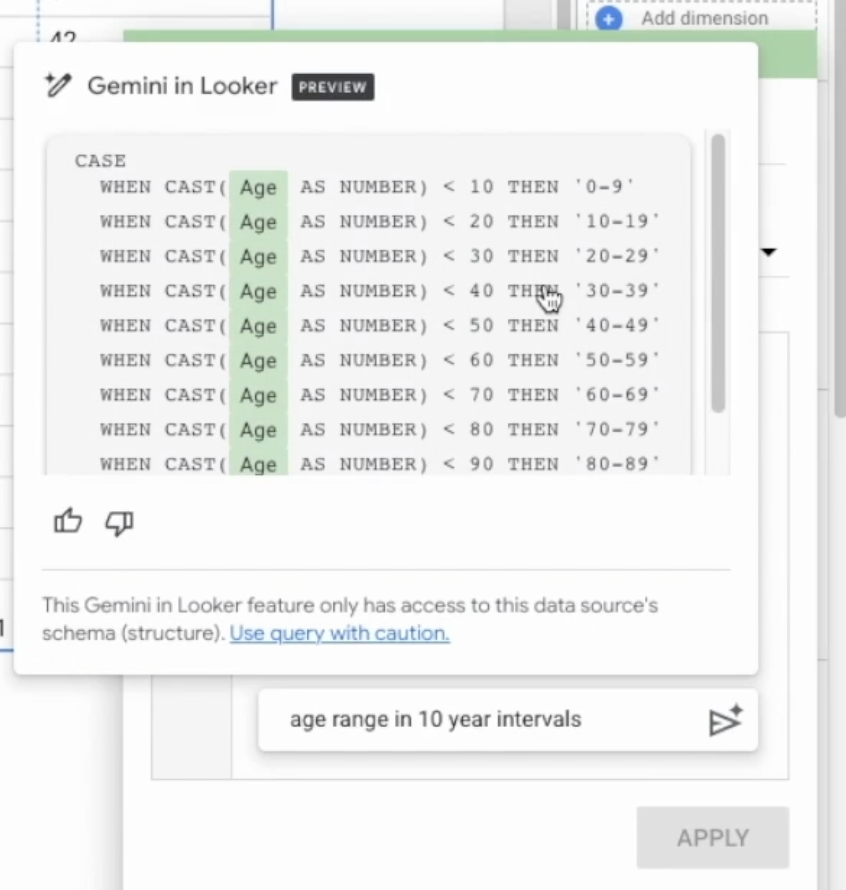
This feature is ideal for analysts, marketers, or business users who want to build calculated fields without worrying about syntax. But even for advanced users, it’s a massive time-saver, especially for repetitive or boilerplate formulas.
Step 1: Add a new field with Formula Assistant
To get started:
- Open your chart’s setup in Looker Studio.
- Click “Add field” as you normally would.
- Instead of typing a formula manually, write a description in plain English. For example: “Group age in 10-year ranges.”
- Hit Enter, and Gemini will generate the full formula for you.
✅ Result: A new field appears, complete with a properly structured CASE statement, ready to use.
Here’s what Gemini might generate:
CASE
WHEN CAST(Age AS NUMBER) BETWEEN 20 AND 29 THEN "20-29"
WHEN CAST(Age AS NUMBER) BETWEEN 30 AND 39 THEN "30-39"
WHEN CAST(Age AS NUMBER) BETWEEN 40 AND 49 THEN "40-49"
ELSE "50+"
END💡 Tip: Even though Gemini handles the logic, it’s still good practice to quickly review the formula before applying it. Especially when working with large datasets or sensitive calculations.
Step 2: Build new metrics with natural language
The Formula Assistant isn’t just for dimension, it can also create new metrics.
Imagine you have fields for Salary and Family Size in your customer dataset, and you want to calculate salary per family member. You could write the formula manually or simply type:
“What is the salary per family member.”
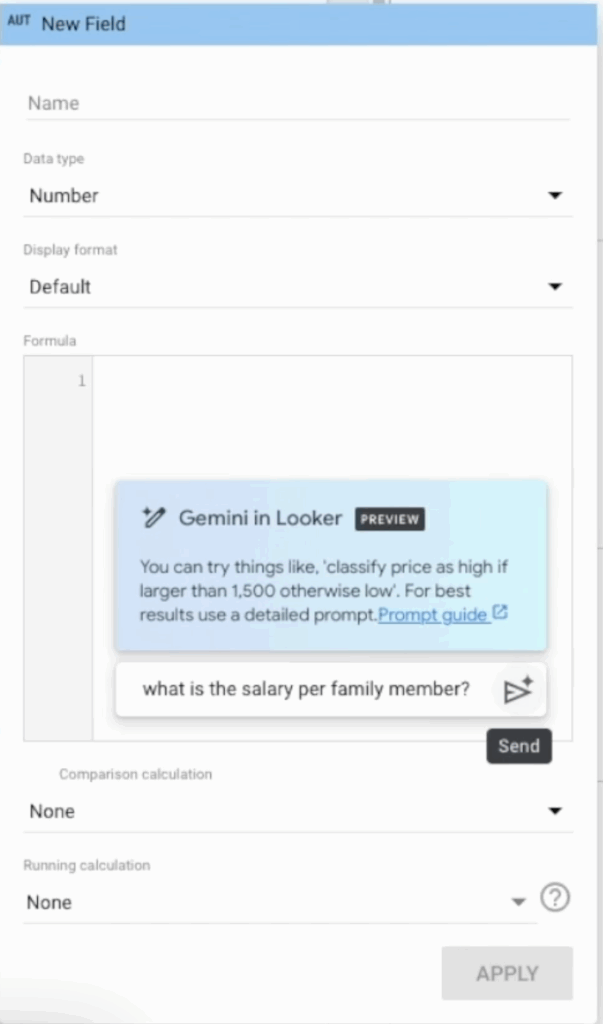
Gemini will automatically generate:
Salary / Family size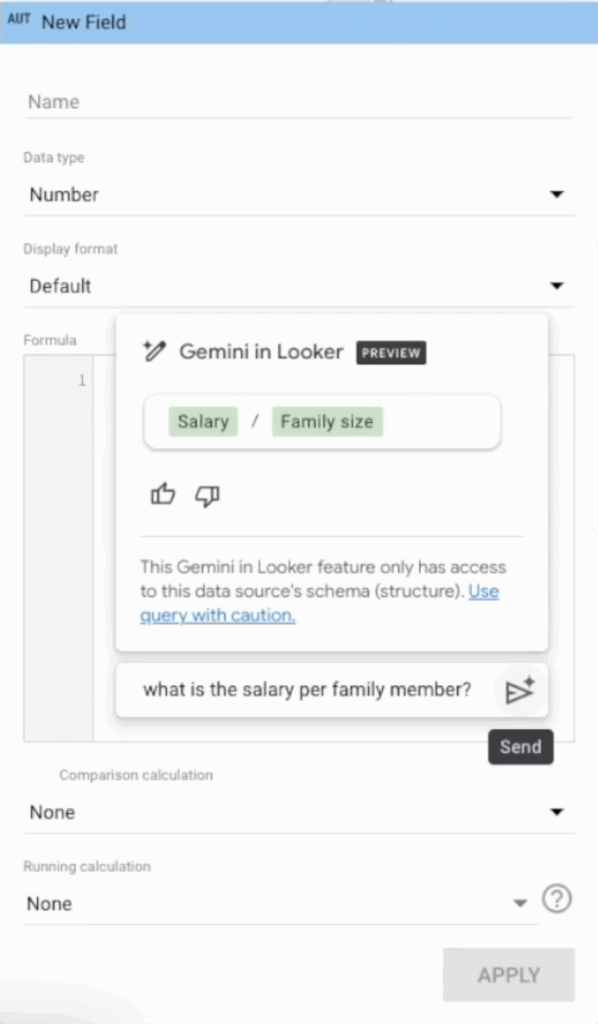
✅ Result: A new metric that shows salary divided by family size. No syntax, no guesswork, just results.
Step 3: Manipulate and combine text fields
Text manipulation is another common use case for calculated fields, and the Formula Assistant handles it effortlessly.
Let’s switch to the Spotify 2023 dataset and try combining track_name and artist(s)_name into a single field:
“Create a field with the song and the artist name”
Gemini will write something like:
CONCAT(track_name, " - ", artist(s)_name)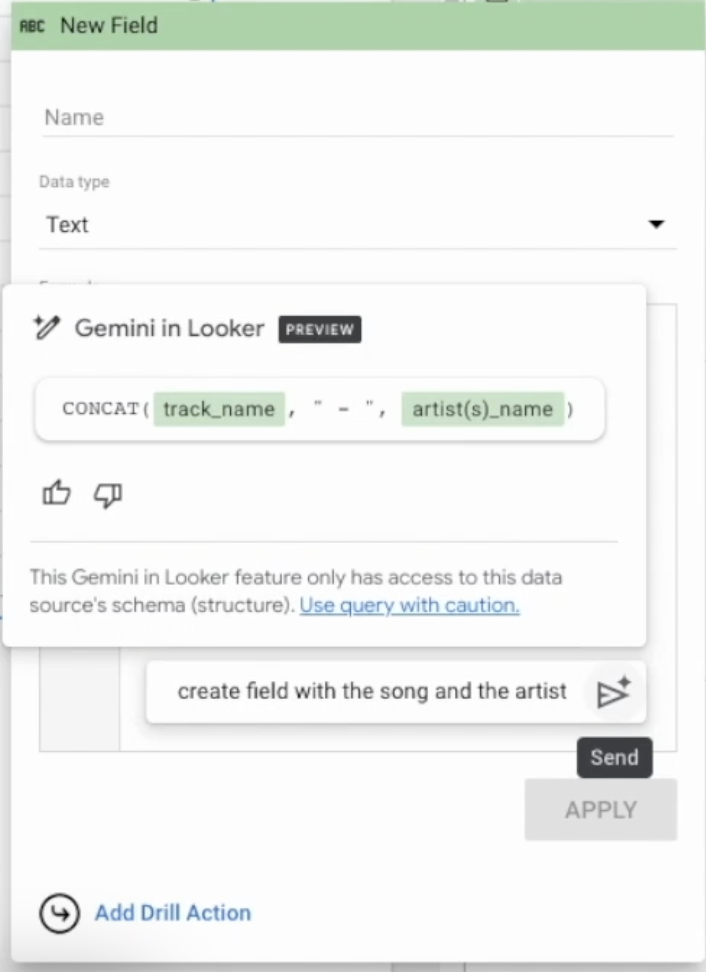
✅ Result: Your new field might look like Flowers - Miley Cyrus — perfect for labels, tables, or tooltips.
Step 4: Use date functions without remembering syntax
Date formulas can be tricky, but the Formula Assistant makes them simple. For example:
“Show the day of the week a song was released.”
Gemini will generate a formula using a date function, such as:
DAYOFWEEK(release_date)
This returns a number from 1 to 7, where 1 is Monday and 7 is Sunday. If you want the name of the day, you can ask:
“Name of the day of the week that the song was released”
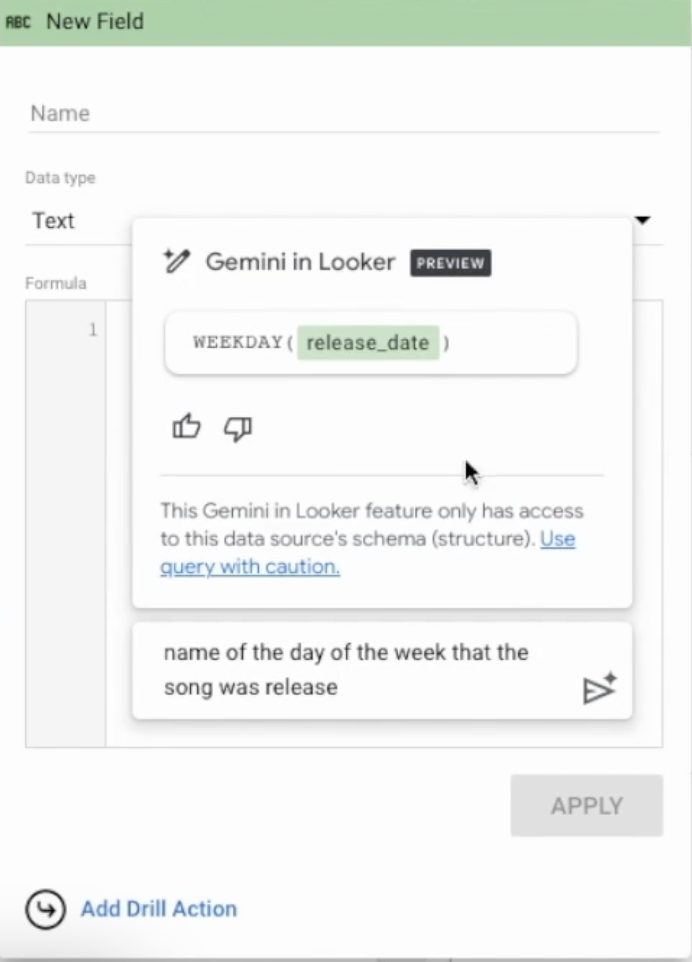
Depending on the current Looker Studio function support, Gemini may still return a numeric value, in which case, you can use a CASE statement to translate those numbers into day names.
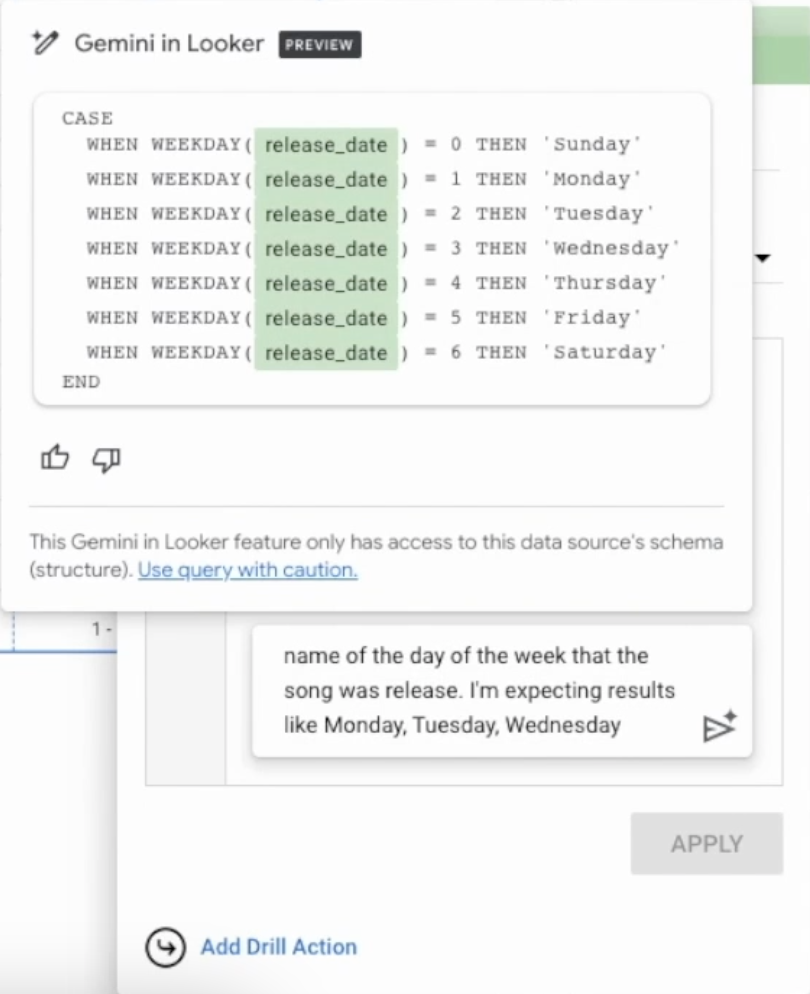
Step 5: Understand the limitations
The Looker Studio Formula Assistant is powerful, but it’s not perfect yet. Here’s what you should keep in mind:
- 🧠 Clarity matters: Be as clear as possible when describing the field you want to create. Vague prompts (“group by type”) might confuse Gemini.
- 🧪 Still learning: Some requests, such as grouping professions by “industry type,” might not work yet.
- 🧰 Same limitations as manual formulas: If Looker Studio doesn’t support a function in calculated fields, the AI won’t be able to use it either.
- 👩💻 Human review is essential: Always verify that the generated formula returns the results you expect.
What types of fields can the Formula Assistant create?
Here are some of the most common (and useful) types of fields you can build with AI:
- 📊 Mathematical calculations – e.g.
Salary / FamilySize - 🗂️ Conditional groups – e.g. age bands with
CASE WHEN - 📅 Date manipulation – e.g. extract year, month, or weekday from a date
- 🧩 String operations – e.g.
CONCAT()to merge text - 📉 Derived metrics – e.g. profit margin, revenue per customer
If you can write it manually in Looker Studio, chances are the Formula Assistant can generate it for you too.
Best practices for using Looker Studio Formula Assistant
- ✍️ Be specific: Describe what you want clearly (“group age in 10-year ranges” is better than “group age”).
- 🔍 Review the output: Always check the formula logic before applying it.
- ⚡ Iterate: If the result isn’t quite right, refine your description and try again.
- 🧠 Learn from the AI: Reading the formulas Gemini generates is a great way to improve your own formula skills.
- 🧰 Combine with other features: Use Formula Assistant alongside query result variables or parameters for even more powerful dashboards.
FAQs: Looker Studio Formula Assistant
-
Q: Do I need coding knowledge to use Formula Assistant?
No, the whole point of the feature is that you can write formulas in natural language. However, some understanding of the results is helpful for verification.
-
Q: Can it create complex CASE logic?
Yes. Gemini is particularly good at generating conditional statements like age groups or customer segments.
-
Q: Can I edit the formulas it generates?
Absolutely. You can tweak or extend the generated code just like any other calculated field.
-
Q: Does it support all Looker Studio functions?
It supports any function that calculated fields do. If a function isn’t supported in Looker Studio, the Formula Assistant can’t use it either.
Final thoughts – Looker Studio Formula Assistant
The Looker Studio Formula Assistant is one of the most useful AI-powered features in Google’s BI ecosystem. It removes the complexity of writing formulas, making data modelling accessible to anyone, from marketing professionals to business analysts.
Whether you’re building new KPIs, creating dimension groups, manipulating dates, or combining text, Gemini does the heavy lifting. And as the AI continues to evolve, its ability to understand more complex instructions will only improve.
It’s another big step towards democratising data, and a powerful tool you’ll want to use in every dashboard. 🚀