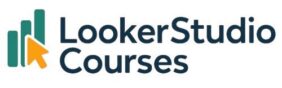The Looker Studio scatter chart is perfect when you want to see how two metrics relate to each other. Instead of guessing, you can actually visualise whether one metric increases when another one does.
In this guide, I’ll show you how to:
- Build your first scatter chart step by step.
- Use the Spotify dataset to check correlations.
- Add a trendline so patterns are crystal clear.
- Customise your chart and even switch to a bubble chart.
👉 If you’ve never added a chart before, you can check my post on how to add charts to your report in Looker Studio for a quick refresher.
Example 1: Analysing Spotify Data with a Looker Studio scatter chart
For our first example, let’s use the Spotify dataset. We want to see if songs that get played more often are also added to more playlists.
Steps to create the scatter chart:
- Insert a new chart → choose Scatter Chart.
- For Dimension, pick
track_name(song title). - For X-axis metric, select
streams. - For Y-axis metric, select
in_Spotify_playlists.

Now you’ll see each song plotted as a dot.

What we see:
- Songs with higher stream counts generally appear in more playlists.
- This relationship is a positive correlation.
- Statistically, correlation means that when one variable increases, the other tends to increase as well.
Correlation and scatter plots are topics that can be explored in great detail, but to stay focused on the purpose of this post, I’ll leave a link here where you can learn more about it if you’re interested.
Example 2: Comparing with Deezer Data
To see how correlation changes, let’s switch the Y-axis:
- Keep
streamson the X-axis. - Change the Y-axis metric to
in_Deezer_playlists.

Your new scatter chart shows streams vs Deezer playlists.

What we see:
- The trendline is flatter than with Spotify.
- The correlation is weaker.
- In other words, this time the dots are more spread out, and the trendline (we’ll add one in a moment) looks flatter. That tells you there isn’t a strong relationship between Spotify streams and Deezer playlists.
This is the beauty of scatter charts, you can quickly see if two metrics “move together” or not.
Adding a trendline in Looker Studio
ToSometimes the dots alone make it hard to spot the trend. A trendline makes it obvious.
Here’s how to add one:
- Click on your chart.
- In the right-hand panel, go to Style.
- Scroll to Trendline.
- Open the dropdown and choose:
- Linear (straight line)
- Exponential (curved upwards)
- Logarithmic (curved in a different way)
Once you pick one, the line will appear across your dots.
👉 Try it with the Spotify chart, you’ll see a clear upward slope, confirming the strong correlation.
Customise your Looker Studio Scatter Chart (and Try a Bubble Chart)
A Looker Studio scatter chart is flexible. Here’s what you can do in the Style panel:
- Change bubble colours → scroll to Bubble colour. If you select a dimension like
track_name, each value gets its own colour. - Switch to bubble chart → instead of dots, your data shows as bubbles. This is great if you want to encode extra info, like bubble size based on another metric.

👉 For example, you could make bubble size show the number of followers an artist has. That way, your chart isn’t just about streams and playlists, it also shows artist popularity.
Customising a Looker Studio scatter chart

Key Takeaways
- A Looker Studio scatter chart visualises the relationship between two variables.
- It’s ideal for spotting correlation, patterns, and clusters.
- Adding a trendline makes correlations clearer.
- Customise colours, switch to bubbles, and add extra metrics for richer visuals.
FAQs About Looker Studio Scatter Charts
-
What is a scatter chart in Looker Studio?
It’s a visualisation that plots data points to show the relationship between two metrics.
-
When should I use a scatter chart?
Use it when you want to see if two variables are correlated. For example, sales vs. advertising spend.
-
How do I add a trendline in Looker Studio?
In the Style panel, scroll to Trendline, select a type, and customise its format.
-
What’s the difference between a scatter chart and a bubble chart?
Scatter charts show data as points. Bubble charts use circles (bubbles), often sized or coloured by a dimension.
Conclusion
The Looker Studio scatter chart is one of the easiest ways to move from numbers to insights. You can literally see whether two metrics rise and fall together, and by adding a trendline, you’ll make the relationship crystal clear. With a few tweaks in Style, you can turn your scatter into a colourful bubble chart that tells an even richer story.
If you haven’t tried one yet, open Looker Studio and give it a go. Once you start plotting relationships, you’ll wonder how you analysed your data without it.