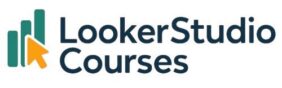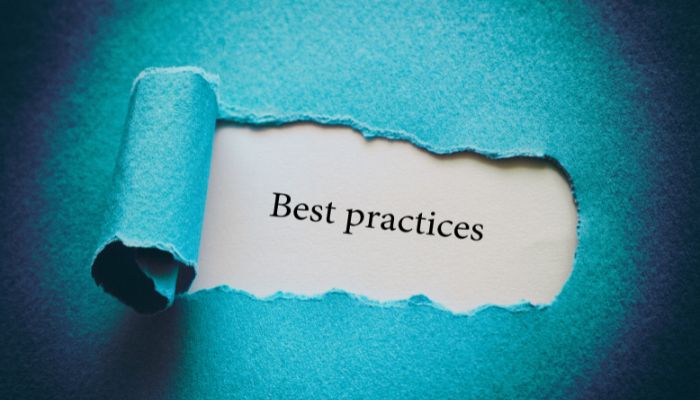Looker Studio is a powerful and flexible tool, but it’s also deceptively easy to misuse. Even experienced analysts often make small errors that lead to slow dashboards, misleading charts, or confusing reports. The good news is that once you understand the most common Looker Studio mistakes and how to avoid them, you’ll work more efficiently and create dashboards that are faster, clearer, and more insightful.
Whether you’re building internal performance dashboards, client-facing reports, or interactive analytics tools, these are the pitfalls you’ll want to avoid, and the expert fixes to solve them.
1. Using raw data without cleaning or preparing it
The mistake: Connecting a messy Google Sheet or CSV directly and trying to build charts on top of it.
Why it’s a problem: Inconsistent field types, misspelled categories, and missing values will lead to inaccurate results and confusing visuals.
✅ How to fix it:
- Clean and validate your data before connecting it.
- Use calculated fields to standardise values (e.g. converting text dates into Date type).
- If possible, store your data in BigQuery or a database with proper schema enforcement.
2. Ignoring field types (especially dates)
The mistake: Leaving fields as text when they should be numeric or date types.
Why it’s a problem: Aggregations, filters, and time series charts won’t work correctly if the field type is wrong.
✅ How to fix it:
- Check and adjust field types immediately after connecting your data.
- Use
PARSE_DATE()orCAST()in calculated fields to fix type mismatches. - Always verify that date fields are correctly recognised before building time-based visuals.
3. Overloading dashboards with too much data
The mistake: Pulling in all data from a data source instead of limiting what’s actually needed.
Why it’s a problem: Large datasets slow down performance and make dashboards harder to interpret.
✅ How to fix it:
- Use Extract Data sources to pre-filter and reduce the dataset size.
- Apply filters or parameters to focus the view on the most relevant data.
4. Using too many charts on one page
The mistake: Trying to show everything at once.
Why it’s a problem: Cluttered dashboards are overwhelming and reduce the impact of key insights.
✅ How to fix it:
- Use fewer, more meaningful charts per page.
- Group related visuals together and use navigation for deeper exploration.
- Add drill-downs or cross-filters instead of duplicating data across multiple charts.
5. Not naming fields, parameters, and calculated metrics clearly
The mistake: Leaving default names like Field_123 or Calculated Field 1.
Why it’s a problem: It’s easy to get lost when editing complex dashboards, and impossible for teammates to understand.
✅ How to fix it:
- Use descriptive names (
Profit Margin %,YoY Revenue Growth, etc.). - Add short descriptions or comments where possible.
- Establish naming conventions if you work in a team.
6. Relying too heavily on scorecards
The mistake: Filling dashboards with large numbers and KPIs but no context.
Why it’s a problem: Without trends or comparisons, scorecards can be misleading and lack actionable insight.
✅ How to fix it:
- Pair scorecards with time series or bar charts to show context.
- Add comparison metrics (e.g. vs. previous period) to indicate direction.
- Use calculated fields to add interpretation (e.g. “Above Target” / “Below Target”).
7. Forgetting to use parameters and controls
The mistake: Building static dashboards with no interactivity.
Why it’s a problem: Users can’t explore data on their own, which limits the dashboard’s usefulness.
✅ How to fix it:
- Use parameters for dynamic inputs like “Top N” thresholds or custom date ranges.
- Add filter controls, drop-downs, or buttons to allow user-driven exploration.
- Combine parameters with CASE logic to give dashboards more flexibility.
8. Poor design and layout choices
The mistake: Inconsistent spacing, misaligned elements, clashing colours, or unreadable text.
Why it’s a problem: Even accurate data loses credibility if the dashboard looks unprofessional.
✅ How to fix it:
- Use gridlines and alignment tools to keep layouts clean.
- Follow a clear visual hierarchy (important KPIs at the top, supporting visuals below).
- Stick to a consistent colour palette and font style.
9. Ignoring performance optimisation
The mistake: Dashboards that take 20+ seconds to load.
Why it’s a problem: Slow dashboards frustrate users and are rarely used, even if they contain valuable insights.
✅ How to fix it:
- Use Extract Data to reduce query time.
- Minimise the number of charts per page.
- Avoid complex calculated fields in every chart. Pre-aggregate data where possible.
- Turn off unnecessary blending and reduce the number of data sources.
10. Failing to validate or QA your results
The mistake: Publishing dashboards without checking if the numbers match the source system.
Why it’s a problem: Inaccurate data damages trust, and once stakeholders lose confidence, they stop using the dashboard.
✅ How to fix it:
- Always cross-check totals against the source.
- Validate filters, date ranges, and calculated fields before sharing.
- Use a “QA checklist” before publishing every report.
Best practices to avoid common Looker Studio mistakes
- 🧪 Test early and often: Build dashboards iteratively and review results as you go.
- 🗂️ Document your logic: Keep a record of calculated fields and parameters for future reference.
- 🔍 Focus on the user: Every chart should answer a question. If it doesn’t, remove it.
- ⚙️ Use templates: Reusable layouts and naming conventions reduce errors.
- 📈 Review regularly: Dashboards are living documents, update them as data or requirements change.
FAQs: common Looker Studio mistakes
-
Q: What’s one of the most common Looker Studio mistakes beginners make?
Using messy or unprepared data, which leads to broken charts and incorrect results.
-
Q: Why is my dashboard so slow?
It’s often due to loading too much raw data or too many charts. Use Extract Data, filters, and smaller datasets to improve speed.
-
Q: How do I make dashboards more interactive?
Incorporate parameters, filters, and cross-filtering. These allow users to explore data rather than just view static charts.
-
Q: How often should I validate my data?
Ideally, every time you publish a report, and again if the data source or schema changes.
Final thoughts – Common Looker Studio mistakes
Even seasoned analysts make mistakes in Looker Studio, the key is learning how to spot and fix them quickly. By avoiding these common Looker Studio mistakes, you’ll create dashboards that are not only accurate and insightful but also fast, interactive, and trusted by stakeholders.
Think of this checklist as part of your dashboarding workflow. Review it before you publish, and you’ll deliver professional-grade reports every time. The kind decision-makers actually use to guide strategy and measure results. 🚀