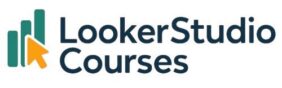When it comes to tracking Key Performance Indicators (KPIs), clarity and context are everything. The Looker Studio bullet chart is one of the most effective ways to achieve this. The chart places your KPI alongside benchmarks or targets, using a horizontal bar to clearly indicate performance.
In this tutorial, we’ll walk through how to create and customise a bullet chart in Looker Studio, using Spotify streaming data as an example.
What is a Looker Studio Bullet chart?
A bullet chart in Looker Studio is a KPI-focused visualisation that:
- Displays a single metric as a horizontal bar.
- Compares the value against ranges (e.g., poor, average, good).
- Allows you to add a target line for benchmark comparison.
This makes bullet charts especially valuable for:
- Monitoring progress towards goals.
- Comparing actual performance against strategic targets.
Example: Spotify streaming data
Let’s imagine you work for Spotify, where one company goal is to increase the number of times songs are streamed. To track this KPI, you might add a Looker Studio bullet chart showing the average number of streams per song for a given month.
Step 1: Add the Chart
- Go to Insert → Bullet chart.
👉 If you’re new to adding charts in Looker Studio, check how to add charts to a report in Looker Studio.
Step 2: Define dimensions and metrics
- Set the Date Range Dimension to Release Date.

- Under Default Date Range, choose Custom → July 2023 (the most recent month of data).

- Use Streams (millions) as the metric.
Since we want the average number of streams per song, you’ll need to change the aggregation. Click where it says SUM next to streams (millions), and select Average under Aggregation (I explain the different types of aggregation in another post).

If you’ve followed the steps so far, you’ll notice that the chart doesn’t make much sense. The X-axis only goes up to 3, while the average streams per song for the most popular tracks are in the tens of millions.

In the chart’s set-up, there’s an option to set ranges, and by default, their limits are set to 1, 2, and 3.

Step 3: Adjust ranges
- By default, ranges are set at 1, 2, and 3.
- Adjust them to 15, 30, and 45 to better reflect streaming volume.
- Now the bar should show ~42 million average streams per song in July 2023.


Customising a Looker Studio Bullet chart
Beyond the basics, bullet charts offer several useful customisation options.
1. Adjust ranges for context
Ranges help users see whether performance is low, medium, or high. Customise them according to your KPIs:
- Poor performance: 0-15 million streams
- Average performance: 15-30 million
- Strong performance: 30-45 million
2. Add a Target Line
- In the Setup panel, scroll below Ranges and enable Target.
- For example, set a target of 35 million streams per song.
- The target line adds immediate context, showing whether performance exceeds or falls short.

Remember that the streams metric is in millions, so you just need to enter 35 without any zeros.

3. Style adjustments
- Change bar colours to match your dashboard theme.
- Adjust axis scales for clarity.
- Add labels to highlight exact values.
Why use a Bullet chart instead of a Scorecard or Gauge?
Each KPI chart type has its strengths:
- Scorecard: Best for showing a single number at a glance.
- Gauge with ranges: Useful for visualising performance relative to a range.
- Bullet chart: Combines both approaches, offering compact design, ranges, and a target line.
For executive dashboards or data-dense reports, bullet charts often provide the most context in the least space.
Looker Studio Bullet chart FAQs
-
Q1: What is a Looker Studio bullet chart used for?
It’s used to track KPIs by comparing actual values against ranges and a target.
-
Q2: How do I add a bullet chart in Looker Studio?
Insert → Bullet Chart. Then define your dimension, metric, ranges, and target.
-
Q3: Can I customise the ranges?
Yes. You can set custom range values in Setup to align with your KPI thresholds.
-
Q4: How do targets work in bullet charts?
You can add a target line by entering a benchmark value. This makes it easy to compare actuals against goals.
Key takeaways
- A Looker Studio bullet chart is a compact, KPI-driven visualisation that compares a metric against ranges and targets.
- It’s ideal for dashboards where space is limited but context is crucial.
- Setup involves defining a metric, setting ranges, and optionally adding a target line.
- For full documentation, visit Google Looker Studio Help.
When tracking KPIs like Spotify streams (or your business’s own performance targets) the bullet chart can transform raw numbers into insightful, goal-oriented visuals.