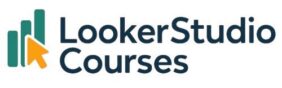The arrival of AI in Looker Studio has completely changed how we explore, present, and understand data. Gemini (Google’s AI model) is now embedded directly into Looker Studio, making tasks that once required hours of work possible in just a few clicks.
Whether you’re an analyst, marketer, or business stakeholder, these tools make dashboards more interactive, insights more accessible, and workflows far more efficient. In this post, we’ll explore three of the most powerful Gemini-powered features you can start using today:
- Exporting reports to Google Slides with AI-generated commentary
- Exploring data with Conversational Analytics
- Creating calculated fields instantly with the Formula Assistant
1. Export Looker Studio reports to Google Slides with AI
Creating presentations is often one of the most time-consuming parts of reporting. You spend hours exporting charts, copying them into slides, and writing commentary to explain what the numbers mean. Gemini changes all that.
With the export to Google Slides with AI feature, Looker Studio Pro users can transform their dashboards into ready-to-present slides, complete with automatically generated insights.
🔎 How it works
- Open your report in Edit mode.
- In the right-hand panel, click on the Gemini tab.
- Select “Generate slides” and choose whether to export all visuals or only specific ones.
- Once the process is complete, a link appears to open your newly created Google Slides deck.

Each chart becomes its own slide, and Gemini adds commentary such as trend highlights, anomalies, and suggestions for further analysis.
You can see an example of slides generated by Gemini in this link.
📊 Why it matters
- Save hours on manual export and slide preparation.
- Communicate insights clearly to non-technical stakeholders.
- Start with AI commentary, then refine it with your business expertise.
💡 Tip: Always review AI-generated commentary before sharing it. While Gemini is excellent at summarising trends, human validation ensures accuracy and relevance.
2. Ask questions with Conversational Analytics
If dashboards sometimes feel intimidating, especially for non-technical users, Conversational Analytics is about to change that. This feature lets you ask questions about your data in plain English and get answers instantly, no formulas or queries required.
🔍 How it works
- Enable Gemini in Looker Studio and open Conversational Analytics from the left-hand menu.
- Connect a data source, such as BigQuery, Looker, or Google Sheets.
- Type a question like:
- “What is the average profit per order by category?”
- “Show the total revenue trend by month.”
- Gemini generates a visualisation and explains how it calculated the result.
You can refine your questions step by step. For example, filtering by time period or showing only top-performing categories, and Gemini will update the results in real time.

📊 Why it matters
- Democratises data access: Anyone can explore metrics without writing SQL or formulas.
- Accelerates exploration: Quickly prototype ideas and get insights in seconds.
- Creates editable visuals: Open results directly in a report and customise them.
💡 Limitations: Conversational Analytics works best for straightforward queries like trends, breakdowns, and top-N analyses. Some complex statistical calculations are supported, but only if the code interpreter is enabled.
3. Build new fields with the Formula Assistant
Calculated fields are a key part of building meaningful dashboards, but writing formulas can be daunting. Looker Studio Formula Assistant, another Gemini-powered feature, eliminates this barrier by letting you describe the field you want in plain language.
🔍 How it works
- In your chart setup, click “Add field.”
- Type a description like:
- “Group ages into 10-year ranges.”
- “Create a field with song and artist name.”
- Gemini generates the formula instantly. For example:
CASE
WHEN CAST(Age AS NUMBER) BETWEEN 20 AND 29 THEN "20-29"
WHEN CAST(Age AS NUMBER) BETWEEN 30 AND 39 THEN "30-39"
ELSE "40+"
ENDIt can also handle maths (Salary / FamilySize), text concatenation (CONCAT(track_name, " - ", artist)), or date functions (DAYOFWEEK(release_date)).

📊 Why it matters
- No coding required: Perfect for users without technical backgrounds.
- Faster workflow: Build calculated fields in seconds.
- Great for learning: Reviewing AI-generated formulas helps improve your own skills.
💡 Tip: Always double-check the generated formula before applying it to ensure it behaves as expected.
Best practices for using AI in Looker Studio
While Gemini is powerful, its best results come when paired with human expertise. Here are a few tips to make the most of AI in Looker Studio:
- 🧠 Validate results: AI-generated insights are a starting point, not the final word.
- ✍️ Be specific: Whether asking questions or creating fields, the clearer your prompt, the better the output.
- 🔄 Iterate: Treat Conversational Analytics and Formula Assistant like a conversation. Refine your queries for deeper insights.
- 📈 Focus on context: AI identifies trends, but you provide the business understanding that makes them meaningful.
FAQs – AI in Looker Studio
-
Q: Do I need Looker Studio Pro to use Gemini?
Yes. All Gemini-powered features, including Slides export, Conversational Analytics, and Formula Assistant, require Looker Studio Pro.
-
Q: Can I edit AI-generated insights?
Absolutely. You can modify commentary in Google Slides, adjust formulas, or refine conversational queries as needed.
-
Q: Are AI insights always accurate?
Not always. They’re an excellent starting point but must be reviewed and validated against your business context.
-
Q: Which data sources work with Conversational Analytics?
Currently, it supports Looker, BigQuery, Google Sheets, and CSV uploads.
-
Q: Does Formula Assistant support all functions?
It supports any function available in Looker Studio calculated fields. If a function isn’t supported natively, Gemini can’t use it either.
Final thoughts – AI in Looker Studio
AI in Looker Studio is not just a set of new tools, it’s a fundamental shift in how we work with data. With Gemini, you can:
- Turn dashboards into presentations with meaningful commentary in minutes.
- Explore your data by simply asking questions, without any technical barrier.
- Build complex calculated fields with plain English prompts.
Each feature is powerful on its own, but together they create a seamless, AI-powered workflow that saves time, improves collaboration, and makes data insights more accessible than ever.