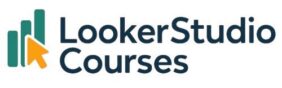Creating presentations is often a time-consuming step in data reporting. Instead of manually copying charts, you can now export directly from Looker Studio to Google Slides with AI using Gemini.
This new functionality not only moves your charts and scorecards into a presentation but also generates AI-powered insights alongside them. That means you don’t just show the numbers—you also get contextual commentary highlighting trends, anomalies, and opportunities.
In this post, we’ll walk through:
- What the feature does and why it matters
- How to prepare your Looker Studio report
- Step-by-step instructions to generate slides with Gemini
- Examples of AI-generated insights (and where you still need human validation)
By the end, you’ll know exactly how to streamline reporting workflows and add richer insights to your decks.
Why export Looker Studio to Google Slides with AI?
Traditional reporting often involves:
- Exporting charts to static images
- Copy-pasting them into PowerPoint or Slides
- Manually writing commentary for each chart
With Gemini, this process becomes:
- Click to export your visuals
- Instantly generate a presentation in Google Slides
- Benefit from AI-generated commentary that interprets the data for you
This saves hours of work and helps non-analysts quickly understand what the numbers mean.
Sample data to export Looker Studio to Google Slides with AI
Before diving into how to export your charts in Looker Studio to Google Slides with AI (Gemeni), let’s review the report we’ll be working with.
The report contains data from Google’s e-commerce, where it sells the company merchandise. This data comes from Google Analytics 4. You can see it on this link.

The report consists of two pages. On the first page, we have four scorecards displaying some of the site’s most important metrics. These metrics are:
- Total Users, that represents the total number of users who visited the site.
- New Users, which refers to users who visited the site for the first time during the analysed period.
- Engagement Rate, which is a specific metric from Google Analytics 4, and it shows the percentage of sessions where users interacted with the site. Interactions are counted for visits lasting at least 10 seconds or those that included a key event interaction.
- Conversion Rate, that shows the percentage of users who completed a purchase.
If we scroll down a bit, we can see, on one side, a bubble chart about marketing channels, and, on the other side, a table on landing pages.

The marketing channels chart shows the relationship between the number of users and the conversion rate for each channel. The landing pages table lists the pages that users entered the site through. It displays the session metrics to identify the main access points and the engagement rate to help assess the quality of the traffic.
On the second page of the report, we see the four main metrics from scorecards again, but this time, we’re looking at their trends. Each metric has its own time series chart, showing data from January to September 2024.

How to export your report in Looker Studio to Google Slides with AI (Gemini)
Let’s dive into how to generate the slides.
- Open your report in Edit mode.
- On the right-hand panel, look for the Gemini tab (alongside Data, Properties, and Filter).
- If Gemini is not visible, check that you have Pro enabled. You need Looker Studio Pro to activate Gemini.

- Click Gemini → “Generate slides.”

If you don’t see Gemini, it might be because you don’t have it enabled. You need Looker Studio Pro to activate Gemini.
- Choose whether to include all visualisations or select specific ones.

In my case, I’m going to select all, and it will begin the process of generating the presentation, and when it’s done, it provides a link where I can access the slides.
- Choose whether to include all visualisations or select specific ones.

- Open the link to view your generated slides from Looker Studio to Google Slides with AI.
👉 Each visualisation becomes a separate slide. Scorecards are sometimes excluded to reduce redundancy.

Example: Marketing Channels slide
The first slide is about marketing channels and has four bullet points in the comments.

Let’s remember that in the graph, we are analysing users and the conversion rate by marketing channel.
The first comment tells us that the direct traffic channel has generated the majority of users, at 52.54%, and that Display has brought in an insignificant percentage of users, less than 0.01%.
So far, this is great because it highlights which channels are performing best and worst for one of the analysed metrics, which is total users.
The next point addresses the conversion rate, indicating that the Referral channel has the highest rate at 3.35%. This comment is also very useful, as it shows us which channel performs best for the other analysed metric, the conversion rate.
Finally, it mentions that the average number of users per channel is 8,339.
I personally believe the last point lacks much value, as the average number of users per channel doesn’t really tell us anything useful. Understanding how marketing channels work, we wouldn’t expect all of them to bring in a similar amount of traffic, so knowing the average doesn’t serve as a benchmark. For instance, if the average is 8,339 and Display is generating 100, I can’t say that Display is not performing well just because it’s far from the average, as that wouldn’t be a target for all channels. Each channel’s target depends on the actions the eCommerce takes and the behaviour of the channel itself.
After reviewing these comments, I find them great as a starting point because they indicate where I need to dig deeper. For example, in the case of the Referral channel, the next step would be to look at which sources are contributing to that strong conversion rate.
Regarding the last point, while the comment itself isn’t bad, understanding what to highlight often requires knowledge of the industry or business, which, in this specific case, the AI model doesn’t seem to possess.
This is where the analyst’s role comes in, as they need to ensure the analysis is accurate. However, these comments serve as nearly perfect starting points.
Example: Landing Pages slide
Let’s move onto the second slide. Here, we’re analysing the landing pages, meaning the first page users see during their session, along with the engagement rate for each.

The first point states that the most successful landing page is the homepage, which accounts for 47% of the sessions. It also adds that this indicates a very high concentration of traffic, which is true; as we can see, nearly half of the sessions entered the site through the same page, the homepage.
The second point mentions that there are 157 landing pages with minimal engagement, representing only 0.1% of the total sessions. Looking at the graph, we can see that there are a total of 680 landing pages, and these 157 have generated just 0.1% of all sessions. This highlights that a few landing pages are receiving the majority of the traffic.
Next, it states that the average number of sessions per landing page is 220, indicating a very broad distribution of traffic across different pages. This means that while a few pages receive the most sessions, there are still many landing pages in total—680 in fact, each with at least one visit.
The comment continues by noting that 384 landing pages have achieved maximum engagement, which is 100%, while 56 landing pages show no engagement, at 0%. It also suggests that we should investigate and optimise those pages performing poorly.
In this instance, we see that Gemini not only comments on the data but also provides recommendations on what steps to take—specifically, to investigate and optimise the underperforming pages.
Example: Time Series slides
Moving on to the next slide, we begin to see the time series charts.

The first one shows total users, stating that total users have experienced a growth of 20.6% from January to September 2024. It also mentions that despite the overall growth throughout the year, there was a significant drop in users of nearly 47% from August to September. This is accurate and reflected in the graph; however, it doesn’t clarify that the data for August includes the entire month (31 days), while September only accounts for half the month (15 days).
This example further illustrates that the comments generated by Gemini are a great starting point but need to be validated by the analyst, who ideally has a deeper understanding of the context.
I’ll jump directly to the last slide since the two previous ones are similar to the one we just reviewed, and here I want to focus on the first point.

It mentions that the conversion rate was consistently low over the nine months analysed. Looking at the graph, we can see that, except for January and April, it stayed between 1% and 1.40%. What really caught my attention is that Gemini has determined that a conversion rate between 1% and 1.40% is considered low. It’s not just providing the numbers; it’s also interpreting their significance. In the last point, it even states that these data indicate potential issues in the customer journey leading to purchase.
In the second point, it mentions that in month 4, the conversion was almost zero. An analyst, upon seeing this, would likely think that there was an implementation issue, but Gemini does not mention this possibility. Once again, we see how crucial the analyst’s role is in validating these comments.
Benefits and limitations of exporting from Looker Studio to Google Slides with AI
Benefits:
- Faster report creation
- Automatic commentary for stakeholders
- Easy sharing via Google Slides
Limitations:
- Context gaps (e.g., partial month data)
- Generic averages not always useful
- Human validation required for business relevance
Key takeaway
- Exporting from Looker Studio to Google Slides with AI is available via Gemini in Looker Studio Pro.
- Reports can be transformed into presentations with a few clicks.
- AI commentary provides a strong starting point but must be validated.
- Best used to accelerate reporting and guide exploration, not as a replacement for analyst judgement.
👉 Mastering this feature will help you save time, add value, and communicate insights effectively to non-technical stakeholders.
Follow this link to see the generated slides from Looker Studio to Google Slides with AI.
FAQ: Looker Studio to Google Slides with AI
-
Do I need Looker Studio Pro for Gemini?
Yes. Gemini features, including export to Google Slides, require Looker Studio Pro.
-
Does Gemini export all charts?
Most visualisations are included, but scorecards may be skipped.
-
Can I edit the insights generated from Looker Studio to Google Slides with AI.?
Yes. The comments are editable inside Google Slides.
-
Are Gemini insights always accurate?
Not always. They’re a good starting point but must be checked against business context.