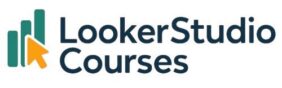If you’ve been following my series on maps in Looker Studio, today we’re diving into another powerful visualisation: the Looker Studio heatmap. Heatmaps are especially useful when you want to show the density or intensity of a metric across many data points on a map.
For this example, we’ll continue using the H&M store dataset to demonstrate how heatmaps can highlight store concentrations by city.
👉 If you’re new to charts in Looker Studio, I recommend first reviewing the post on how to add charts to your report in Looker Studio.
What is a heatmap in Looker Studio?
A heatmap displays the density of data points using a colour gradient. Looker Studio’s Google Maps integration allows you to apply a three-colour scale that visually communicates where values are higher or lower.
- Colour ranges: Choose three colours in the Style panel. These can be distinct (e.g., red, yellow, green) or different shades of the same hue.
- Value mapping: The lowest values are represented by one colour, middle values by another, and the highest by the third.
- Use case: Heatmaps are ideal when you’re working with large datasets and need to quickly identify clusters, intensity, or concentration.
This makes them particularly effective for visualising:
- Store or branch locations
- Customer density by city or postcode
- Event check-ins or user activity hotspots
How to Add a Heatmap in Looker Studio
You can insert a heatmap into your report in two different ways:
- Menu option: From the top menu, go to Insert → Heatmap.
- Toolbar option: In the toolbar, select Add a chart → Heatmap.
Both approaches will give you the same result. Once added, you’ll need to configure the fields.
Example: Visualising H&M store density
In this example, we’re using H&M’s global store dataset. The goal is to show the number of stores by city. Unlike filled maps, heatmaps are a good option for visualising data at the city level.

1. Set up fields:
- Location → City
- Weight → Record count (number of stores)
The chart’s set-up should display the fields shown in the image below.

2. Adjust the view:
- When zoomed out, the heatmap shows global concentrations, with Europe, the United States, and China clearly standing out.
- To focus on a specific region (e.g., Southern Europe), zoom into that area.
- Under Style → Default viewport, click Set as default view so report users see the same region when they open the dashboard.

3. Interpret colours:
- The legend indicates the colour gradient, moving from low-density to high-density areas.
- This makes it easy to spot cities with the highest concentration of H&M stores.

Why use Heatmaps in Looker Studio?
Heatmaps give analysts and business users a simple way to identify:
- High-value clusters (e.g., where most customers are located)
- Market gaps (areas with low or no activity)
- Regional performance differences
When combined with filters or parameters (such as date ranges or product categories), heatmaps become even more powerful for interactive analysis.
FAQs – Looker Studio heatmap
-
Q1: What is a Looker Studio heatmap used for?
A Looker Studio heatmap is used to show data density or intensity across locations on a map.
-
Q2: How do I create a Looker Studio heatmap?
Insert a chart → Select heatmap → Assign fields (Location + Weight) → Adjust style and viewport.
-
Q3: Can I change the heatmap colours?
Yes. In the Style panel, choose any three colours to represent minimum, medium, and maximum values.
-
Q4: Are heatmaps better than filled maps?
Heatmaps are more effective when working at the city or point level, while filled maps are best for regional comparisons.
Key takeaways
- A Looker Studio heatmap visualises the density of data points using a three-colour gradient.
- They are most effective when you want to identify clusters and intensity at the city or point level.
- You can configure heatmaps in Looker Studio by selecting Location and Weight fields, then customising the Style and Default viewport.
- For official references, consult Google’s Looker Studio documentation.
Heatmaps are the final chart type in this map series. Now that you’ve seen filled maps, bubble maps, and heatmaps, which one will you use in your next dashboard?