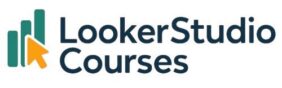If you’ve ever worked with regular tables in Looker Studio, you already know they’re great for exploring detailed data. But when you need to compare multiple dimensions side by side, simple tables reach their limit. That’s where pivot tables in Looker Studio come in.
In this tutorial, I’ll show you step by step how to use pivot tables to cross dimensions, customise your table, and apply conditional formatting using the Top Movies 2019 dataset as an example.
🎬 Why use pivot tables in Looker Studio
A pivot table lets you explore your data in two directions, rows and columns, making it much easier to compare values across multiple dimensions at once.
In simple terms:
- A regular table displays each dimension as a column.
- A pivot table displays one dimension as rows and another as columns, showing how they intersect.
This layout helps you spot trends, relationships, and outliers that might otherwise stay hidden in flat tables.
1. Example
Imagine that you want to see the number of movies released by distributor and main genre, with the distributor in the rows and the genre in the columns. This wouldn’t be possible using a simple table, as each dimension would become a different column. To cross your dimensions by showing some as rows and others as columns, you need to use pivot tables.
- Add a Pivot Table:
In your Looker Studio report, go to Add a chart → Pivot table. - Set the Dimensions:
- Rows: Distributor
- Columns: Top Genre 1
- Add the Metric:
- Metric: Record Count
You can visit the post on how to add charts to your report in Looker Studio, if you need a refresher.

🔍 Record Count counts the number of rows. Since our dataset contains one movie per row, this value equals the number of movies.

You’ll now see something like this:
- Universal Pictures released the most movies (14) among the top-grossing films, with animation and comedy being its main genres (3 each).
- Sony Pictures Releasing follows with 11 movies, including 2 in action and 2 in comedy.
Had you used a standard table, both Distributor and Genre would appear as separate columns — but the pivot table lets you cross them elegantly, showing one along the rows and the other along the columns.
🎛️ Customising your pivot table in Looker Studio
Within Set-up, you can enable Show grand total for the rows and Show grand total for the columns, which will display a row and a column with the totals.


Additionally, you can choose which field determines the order of both the first row and the first column.

Like simple tables, pivot tables allow you to represent metrics with bars or heatmaps. You can configure this within Style by going to the metric’s column. In this case, we’ll choose to represent it with bars and select Show number, otherwise, the bars will appear without the values.


To view columns with bars, instead of following the previous step, you can directly choose the chart called Pivot table with bars. If you’d prefer to see them as a heatmap, you can select Pivot table with heatmap.
🎨 Applying conditional formatting
Conditional formatting adds visual cues to your table by changing the cell colour based on the metric’s value.
To set it up:
- Go to the Style tab.
- Scroll to Conditional formatting and click Add.

- Define your rule. For example:
If Record Count ≥ 3 → Cell colour = Green.

Now, any cell showing three or more movies will be highlighted in green.

💡 Tip: Conditional formatting isn’t limited to pivot tables. You can find it in other charts too. Just open the Style tab and look for Conditional formatting at the top.
📘 Key takeaways
- Pivot tables in Looker Studio let you analyse data across two dimensions simultaneously.
- Use them when you need to compare categories or segments side by side.
- Enable grand totals and sorting for clearer insights.
- Enhance readability with bars, heatmaps, or conditional formatting.
- Explore different chart variations (bars vs heatmap) to match your report style.
🙋♀️ FAQs about pivot tables in Looker Studio
-
1. What’s the difference between a regular table and a pivot table in Looker Studio?
A regular table displays each dimension in separate columns, while a pivot table lets you show one dimension as rows and another as columns for cross-analysis.
-
2. Can I add conditional formatting to a pivot table?
Yes. You can highlight cells dynamically based on their values, making it easier to spot high or low performers.
-
3. How do I display totals in my pivot table?
Enable Show grand total for rows and Show grand total for columns in the Setup tab.
-
4. Can I create a pivot table with visual elements like bars or heatmaps?
Yes. Looker Studio offers “Pivot table with bars” and “Pivot table with heatmap” chart types for quick visualisation.
🪄 Final Thoughts
Once you start using pivot tables in Looker Studio, you’ll see just how powerful they are for uncovering insights. Whether you’re comparing campaign performance, customer segments, or, like in our example, movie genres and distributors, pivot tables help you turn data into clear, actionable stories.
Try experimenting with different layouts, styles, and conditional rules, and see how much more context you can bring to your dashboards.
If you’ve already used pivot tables in your projects, I’d love to hear how. Share your favourite use case in the comments! 🙂