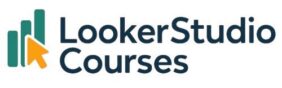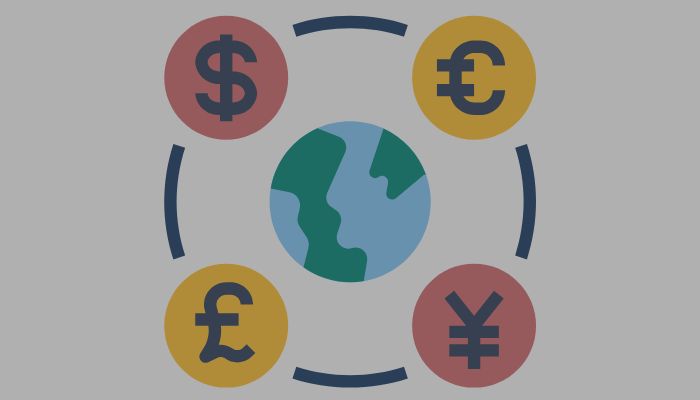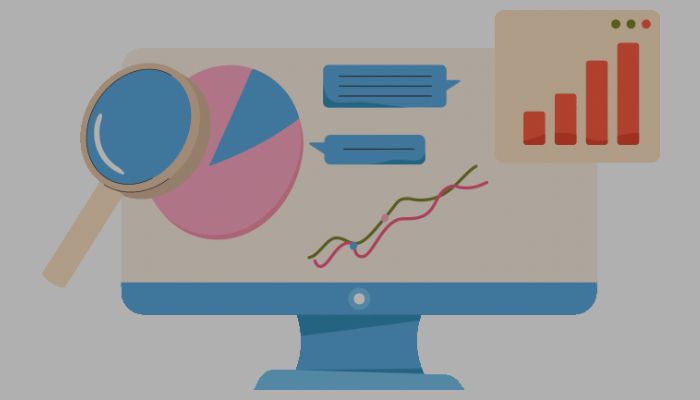
Query result variables in Looker Studio let you pull live values from your data and insert them directly into text boxes, turning static commentary into dynamic, up-to-date insights. For example, instead of writing “The total revenue is £12,300” to show total revenue, you can write “The total revenue is ” and insert a query result variable (or chip) that always reflects the current value. These chips update automatically when your data refreshes, so you don’t have to update the text manually. This feature is a great way to make your reports more interactive and informative.
🧠 What are query result variables in Looker Studio?
Also known as chips, query result variables in Looker Studio are dynamic placeholders you can add to any text element. You choose a single cell from a table query (like revenue, sessions, or top product) and Looker Studio keeps it updated in real time. It’s ideal for highlighting KPIs, telling a data story, or just making sure your text always reflects the latest numbers.
They enhance storytelling by linking data and context directly within report text: think of live KPI callouts, performance summaries, or dynamic headings.
🔧 How to create a query result variable in Looker Studio
Here’s how to get started:
- Open your report in Edit mode.
- Insert a text element.
- Type
@(the variable insert menu appears). - Choose “Add a variable” to open creation dialogue.
- Give it a meaningful name (e.g.
Current UK Revenue). - Select the data source for the query.
- Build the query:
- Add up to 10 dimensions (optional)
- Choose one metric (e.g. Gross revenue)
- Set filters or date range as needed
- Sort your query
- Select which Column and Row
- Preview the table and click the cell you want to use as the chip.
- Click Save and the chip is inserted into the text
The chip now updates automatically based on your data and filters.
🛠️ Example setup with Superstore Products Dataset
Using the Superstore Products dataset:
- Insert a text box above your charts.
- Type: “Top category in California: @.”
- Press
@, create variableTop categoryCalifornia, select the data source. - Add the Category dimension
- Add a filter Dimension:
State =.California - Metric:
Gross revenue, sort descending, click the total cell. - Select Column (Category) and Row (1)
- Save and style the chip. It should appear as Technology.
- Combine it with other chips: “Top category in California: Technology, which generated 159,271.08 revenue.”
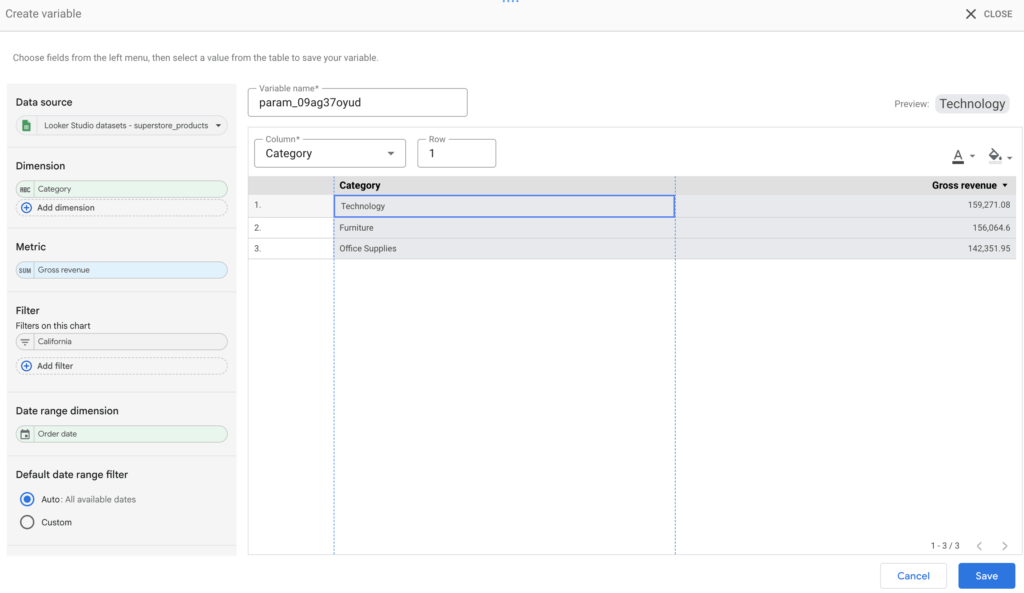
As the underlying data updates or filters change, the chip’s value updates automatically.
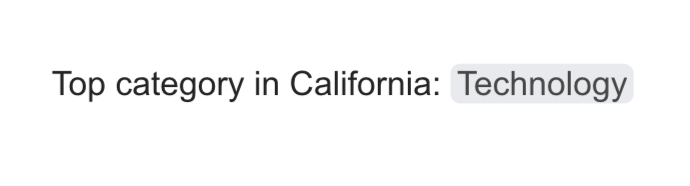
💡 Use cases: Where query result variables shine
1. Live KPI callouts
“In May 2025, Gross revenue reached @CurrentRevenue, up 15%.”
2. Top performer highlights
“Best product this quarter: @TopProduct with net sales of @TopProductRevenue.”
3. Context in narrative
“Organic sessions from France total @FranceSessions, the highest this month.”
4. Dashboard storytelling
Combine chips with descriptive text for narrative summaries, insight bullets, or performance notes.
🎨 How to edit or manage query result variables in Looker Studio
Once created, you can adjust or replicate these variables easily:
- To edit: Click the chip inside a text box in Edit mode, then click the edit icon. Make changes and save.
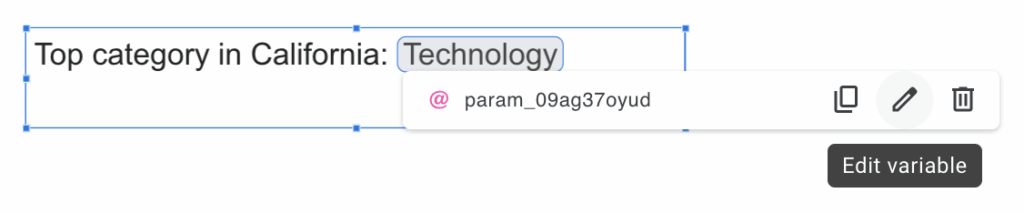
- From the Manage variables panel (Resource → Manage variables): find any query result variable alongside parameters, and choose Edit, Duplicate, or Delete. This centralised panel makes it simple to maintain dynamic content across your report.
✅ Benefits of Query Result Variables
- Automatic data updates keep narrative in sync with visuals.
- Clearer storytelling with real-time metrics integrated with text.
- Better readability instead of peppering tables with numbers.
- Minimal maintenance. Once set, the value updates without extra effort.
❓FAQs
-
When were query result variables in Looker Studio released?
They launched on 31 March 2025 as part of Looker Studio’s March update.
-
Can I use query result variables in Looker Studio charts?
No, they work only inside text elements, not in visual components like scorecards or tables.
-
Can query result variables use blended data sources?
Not currently, they only pull from single data sources at a time.
-
How many metrics or cells can I use?
Each variable retrieves one value only, so you need separate chips for different metrics or dimensions.
-
Are query result variables supported in both free and Pro versions?
Yes, this feature is available to all Looker Studio users (both free and Pro).
🎯 Final thoughts
Query result variables in Looker Studio elevate dashboards by bridging the gap between data and narrative. These dynamic chips let you embed real-time values into text, ensuring your reports stay accurate, contextualised, and compelling without manual updates.
You can use them to highlight KPIs, summarise metrics, or emphasise insights in a single sentence. It’s a simple tool, but one that significantly boosts clarity and impact.