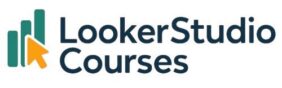In this guide, we’ll look at 10 hidden Looker Studio features that can make your dashboards more dynamic, more professional, and far more useful, whether you’re a seasoned analyst or just getting started.
If you’ve been building dashboards for a while, it’s easy to fall into familiar patterns, a couple of scorecards here, a time series there, maybe a filter or two. But Looker Studio hides far more power under the hood than most people realise.
Some of the best tools are tucked away behind menus or settings you might never have clicked, and they can completely change how you design, share, and interact with your reports.
1. Responsive layout for mobile-friendly dashboards
One of the newest (and most overlooked) features is the responsive layout. It automatically adapts your report to fit different screen sizes, so whether someone’s viewing on a phone, tablet, or widescreen monitor, the design still looks great.
💡 How to enable it:
- Go to Layout → Layout options.
- Turn on Responsive.
Why it’s great: More than half of users view reports on mobile devices, and this feature ensures your dashboard remains usable everywhere.

2. Parameters for interactive dashboards
Parameters are one of those features that sound complex but become indispensable once you try them. They allow users to input values directly into the report, like selecting a target, choosing a date range, or entering a “Top N” threshold.
💡 Some examples:
- Currency conversion in Looker Studio using parameters
- Custom forecasting models in Looker Studio with parameters
- User-added targets in your Looker Studio report using parameters
3. Data control for viewer-defined sources
Did you know you can let viewers connect their own data to your dashboard? The Data Control feature allows anyone with access to swap out the underlying source without you changing the report.
💡 Use case:
Create a dashboard using the Google Analytics 4. With Data Control, each region’s manager can select their own GA4 view and instantly see their results in the same format.
How to enable: Insert → Data control

4. Field editing in reports
This is a small but powerful time-saver. You don’t always need to jump back to the data source to create a new field, you can add or edit calculated fields directly inside the chart editor.
💡 How to use it:
- Click on any chart.
- In Setup, click Add dimension or Add metric and Add calculated field
- Create a calculated field (e.g.
Profit Margin = SUM(Profit)/SUM(Gross revenue)).
This feature is especially useful when you’re prototyping dashboards quickly.

5. Drill-down dimensions for deeper analysis
Drill-down is one of those hidden Looker Studio features that transforms how people interact with your charts. It lets users click into a visual and “zoom in” to more detailed levels of data.
💡 Example:
Start with Continent → drill down into Country → then City, all in the same chart.
Enable it by clicking Drill down in the chart setup and ordering your dimensions.

6. Chart cross-filtering
Cross-filtering allows users to click on a chart element (like a bar or table row) and automatically filter the rest of the dashboard based on that selection. It’s one of the easiest ways to make reports more interactive, yet many people don’t realise it exists.
💡 How to enable:
- Select your chart.
- In the Setup panel, under Chart interactions, enable cross-filtering.

7. URL parameters for personalised reports
One of the most underrated features: you can pass values into a Looker Studio report via the URL. This allows for pre-filtered, customised views without creating multiple versions of the report.
💡 Example:
Add ?region=Europe to your report URL to automatically filter by Europe.
Combine this with calculated fields to build personalised dashboards for clients or teams.
8. Extract data for faster performance
If your dashboards are slow , especially with BigQuery or large Sheets, the Extract Data connector is a game-changer. It lets you cache your data as a snapshot so reports load quickly without re-querying the source every time.
💡 How to enable:
- Go to Resources → Manage added data sources → Add data → Extract Data.
- Choose the fields and filters you need.
This is particularly useful for scheduled reports or dashboards shared widely across your organisation.
9. Scheduled email delivery (Pro feature)
If you’re using Looker Studio Pro, you can schedule reports to be emailed automatically. It’s a small feature, but it saves you from manually exporting or sharing dashboards.
💡 Use case:
Send your weekly marketing performance dashboard every Monday morning — without lifting a finger.
10. Custom report access controls (Pro feature)
Another hidden gem in Looker Studio Pro is granular access control. Instead of sharing a report with everyone, you can define which users see which reports or data based on roles or filters.
💡 Use case:
Show senior management the full report but limit regional managers to their own data.
This is particularly helpful in enterprise environments where data governance is essential.
Best practices for using hidden Looker Studio features
- 🪄 Start small: Introduce one or two features into your next project instead of trying them all at once.
- 📚 Document your dashboard: If you’re using parameters or URL filters, include a short “How to use this report” page.
- 💡 Think about end-users: Use drill-downs, cross-filters, and responsive layouts to make reports feel intuitive.
- 🚀 Combine features: Pair parameters with field editing or drill-downs with cross-filtering for even more powerful dashboards.
- 🔐 Use Pro for scale: If you’re working in a business environment, Pro features like scheduling and access control are worth it.
FAQs- Hidden Looker Studio features
-
Q: Are all these features available in the free version?
Most of them are, but scheduled delivery and granular access controls require Looker Studio Pro.
-
Q: Do parameters work with all data sources?
Yes, parameters are supported across most connectors, including BigQuery, Google Sheets, and CSV files.
-
Q: Will responsive layout affect existing dashboards?
No, it only applies to new layouts or if you enable it manually in an existing one.
-
Q: Are URL parameters secure?
They’re safe for non-sensitive values like regions, IDs, or filter names. Avoid using them for anything confidential.
Final thoughts – Hidden Looker Studio feature
Looker Studio is full of powerful tools that many users never discover, and once you start experimenting with them, it’s hard to go back.
From dynamic parameters and drill-downs to responsive layouts and data extracts, these hidden Looker Studio features can transform how people use your dashboards. They make reports more interactive, more insightful, and much more valuable to stakeholders.
So next time you open a project, challenge yourself to try at least one new feature from this list. You might be surprised by how much more impactful your dashboards can become. 🚀