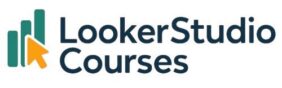f you’ve ever felt like your dashboards are cluttered with too much information, data segmentation in Looker Studio is the solution. By applying filters, you can slice your data into smaller, more meaningful pieces.
👉 For example, you can build views that show only mobile traffic, focus on UK visitors, or highlight specific campaigns. Data segmentation in Looker Studio helps you guide your audience through the data story without overwhelming them.
In this guide, I’ll walk you through:
- Chart, page, and report-level filters.
- Adding interactive filter controls.
- Grouping filters with charts.
- Best practices I use in my own reports.
What is data segmentation in Looker Studio?
Data segmentation in Looker Studio is all about slicing your data into subsets that help you see what really matters. Whether you’re looking at device types, locations, or user behaviour, filters help you zero in on the segments that deserve your attention.
Looker Studio gives you multiple levels of filtering, each with its own purpose:
- Chart-level filters: These apply only to one chart, offering fine-grained control.
- Page-level filters: Useful when you want all charts on a page to focus on the same segment.
- Report-level filters: Apply across every chart in the entire report. Ideal when the whole report targets one audience or behaviour.
Let’s look at each in a bit more detail.
1. Chart-level filters
When you only want to segment data within a single visual, chart-level filters are your go-to.
- Select the chart you want to filter.
- In the Setup panel, click Add a filter.
- Define your condition. For example, to show only mobile traffic:
Include → Device Category → Equals → Mobile
You could also filter for a specific section of your website, like:Include → Page → Contains → /en/
This method is perfect for tailoring one chart without affecting others around it.
To learn how to create filters step by step, have a look at the post about creating filters.
2. Page-level filters
If you’re working on a dashboard page where every chart should reflect the same audience (say, UK visitors), page-level filters will save you time.
- Go to Page → Current page settings.
- Add a filter in Set-up
- Define your filter. For example:
Include → Country → Equals → United Kingdom
Now every chart on that page will reflect only UK data, no need to apply the same filter repeatedly.
Check out this post about pages actions to see an example.
3. Report-level filters
When your entire report needs to focus on one segment—like all users who signed up via a particular campaign—report-level filters are the most efficient way to ensure consistency.
- Go to Resource > Manage filters and create your conditions, or
- Navigate to File > Report Settings and scroll down to the Report Filter option.
Once applied, this filter will affect every chart across every page, keeping your reporting consistent from top to bottom.
4. Adding interactive filter controls
One of my favourite things about Looker Studio is that you can let viewers segment the data themselves.
- Click Add a control from the toolbar.
- Choose a control type, like a Dropdown list or Slider.
- Configure it to filter by a dimension such as “Device Category” or “Country”.
For example, a dropdown that lets users choose between Mobile, Desktop, or Tablet makes your report interactive and much more useful for exploring data in context.
You can see many of the controls available in the post about these interactive elements in Looker Studio.
5. Grouping filter controls with specific charts
Sometimes, I don’t want a filter control to affect every chart on the page; just a few. That’s where grouping comes in:
- Select the filter control, then select the charts you want it to control.
- Right-click and choose Group.
This confines the filter’s effect to just those elements, super handy when building modular dashboards.
You can see an example in this post about grouping a control with a chart in Looker Studio.
Best practices I follow
Here are a few tips I stick to whenever I build segmented reports:
- Clear labelling: Make sure filters and controls are easy to understand.
- Think about user experience: Filters should make data exploration easier, not more complex.
FAQs about data segmentation in Looker Studio
-
What is data segmentation in Looker Studio?
It’s the process of filtering your data into smaller, focused subsets so you can analyse what matters most.
-
How do I apply segmentation at different levels?
Use chart-level, page-level, or report-level filters depending on whether you want the filter to apply locally or globally.
-
Can viewers segment data themselves?
Yes, by adding interactive controls like dropdowns or sliders, you let users filter data directly.
-
When should I use grouping?
Use grouping when you only want a filter control to apply to selected charts, not the whole page.
Final thoughts
Data segmentation in Looker Studio with filtered charts is one of the easiest ways to make your reports more insightful, focused, and interactive. By applying filters thoughtfully (whether at the chart, page, or report level) you can guide your audience through the data story with clarity.
If you haven’t tried segmentation yet, pick one of your reports and start small with a chart-level filter. You’ll be amazed at how much easier your data is to understand.