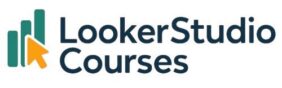The Looker Studio treemap is one of the most visually engaging ways to explore your data. By displaying values as coloured rectangles inside a larger mosaic, treemaps allow you to instantly spot patterns, compare proportions, and understand hierarchies within categories.
I personally love this chart for quickly highlighting relationships in large datasets. It’s not always the best choice for detailed analysis, but when you need an overview that makes hierarchies obvious, it’s hard to beat.
In this guide, we’ll look at:
- How to create a treemap chart step by step
- Practical examples with the Spotify and Superstore Products datasets
- How to use drill-downs for interactivity
- Key styling options to improve clarity
- When treemaps work best (and when to avoid them)
What is a Looker Studio treemap?
A Looker Studio treemap is a chart that shows categories as rectangles sized according to their value, with colour coding that adds another layer of meaning. This makes them particularly useful for:
- Showing hierarchies (e.g., categories and subcategories)
- Comparing parts of a whole in one visual
- Identifying dominant contributors within a dataset
👉 Treemaps are most effective for proportional data where you want to see relative importance at a glance.
Example: Spotify Dataset
Let’s start with the Spotify dataset.
- Insert a Treemap chart.
- Choose track_name as the dimension.
- Select streams as the metric.
Remember, if you need to learn how to add a chart in Looker Studio or refresh your memory, you can do so by visiting the post on this topic.

The result is colourful but a little overwhelming, there are simply too many songs to make sense of.

To fix this:
- Under Metric settings, reduce the number of rows to display.
- For example, set it to 20 rows.

Now the chart becomes much clearer. You can immediately see that the top two songs are:
- “Blinding Lights” by The Weeknd
- “Shape of You” by Ed Sheeran

My recommendation is to use this chart with dimensions that don’t have as many categories as the one we used in this example.
Example: Superstore products dataset
Looker Studio treemaps also shine when working with structured business data. Using the Superstore Products dataset, try this:
- Set Subcategory as the dimension.
- Use Gross Revenue as the metric.
You’ll get a treemap showing which subcategories contribute most to revenue.

Adding drill-downs
As you’ve seen in other charts, like the Looker Studio maps, this option allows you to drill down into the information. Enable Drill down in the chart settings. For example:
- Dimension 1: Category
- Dimension 2: Subcategory

This lets report viewers click the arrow at the top right of the chart to switch between Category and Subcategory without needing edit access.
It’s a powerful way to let others explore data while keeping your report clean.

Looker Studio treemap styling options
In the Style tab, you can make your treemap more meaningful:
- Colour scale: Assign colours to represent high, medium, and low values (e.g., green = high, yellow = medium, red = low).
- Two dimensions: Assign Subcategory as the first dimension and Category as the second to see both the weight (size) of subcategories and which category they belong to.
- Consistent palette: Use brand colours or category-specific colours for easier interpretation.

If you want to view two dimensions at the same time, the following chart allows you to see both the weight (size of the rectangles) of the subcategories and what categories they belong to.

In set-up, I chose Subcategory as the first dimension and Category as the second.

When to use Looker Studio treemaps
Treemaps work best when you need to:
- Compare relative contributions within a dataset
- Display hierarchies (Category → Subcategory)
- Spot outliers or dominant values quickly
They’re less effective when you need precise comparisons. Bar or column charts may be clearer in those cases.
Key takeaways
- Looker Studio treemaps display values as rectangles sized and coloured by metric value.
- Use row limits to avoid clutter with large datasets.
- Treemaps are perfect for hierarchies, proportions, and part-to-whole analysis.
- Enable drill-downs for interactivity, letting users switch between levels of detail.
- Customise colours to make insights stand out clearly.
👉 Next time you need to highlight hierarchies or proportions, try the treemap. It’s both functional and visually engaging.
FAQ: Looker Studio treemaps
-
What is a treemap chart used for in Looker Studio?
It’s used to compare parts of a whole and show data hierarchies using size and colour.
-
Can I use more than one dimension in a treemap?
Yes. You can add two dimensions, such as Category and Subcategory.
-
How can I make a treemap clearer with many categories?
Limit the number of rows (e.g., top 20) to avoid clutter.
-
Does the treemap support drill-downs?
Yes. Enabling drill-down allows users to move between dimensions without editing the report.
Conclusion
The Looker Studio treemap is a dynamic way to visualise hierarchies and proportions. From highlighting top-streamed songs in Spotify to analysing product revenue in Superstore, treemaps let you see the bigger picture at a glance.
With row limits, drill-downs, and colour customisation, you can adapt them for clarity and storytelling. While not ideal for exact comparisons, treemaps are one of the most engaging and insightful tools in Looker Studio when used in the right context.