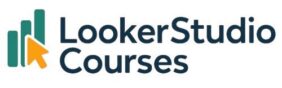Conditional formatting is a powerful way to make your data more meaningful. By applying rules directly within your reports, you can highlight important values, draw attention to anomalies, and improve readability for stakeholders. In this guide, we’ll walk through Looker Studio conditional formatting, how to apply it, and when to use it for maximum impact.
What is conditional formatting in Looker Studio?
Conditional formatting allows you to automatically change the style or colour of a cell, metric, or value based on rules you define. For example, you could:
- Show conversion rates above 5% in green
- Flag bounce rates higher than 70% in red
- Highlight record counts greater than 3 with a bold background
👉 Conditional formatting is available for tables and several chart types, though not all visualisations currently support it.
How to apply conditional formatting
Follow these steps to use Looker Studio conditional formatting:
- Select your chart or table in Edit mode.
- Go to the Style panel on the right-hand side.

- Click Add a rule under Conditional Formatting.
- Define the rule:
- Choose the metric (e.g., Record Count).
- Set the condition (e.g., “greater than or equal to 3”).
- Select a formatting style (e.g., background colour = green).
- Apply and preview your changes.
For example, you could create a rule to colour all table cells green when the Record Count ≥ 3.

Here is the table with the conditional formatting applied.

When to use conditional formatting
Use this feature to:
- Highlight top-performing metrics (e.g., high engagement rate)
- Quickly spot underperforming areas (e.g., low sales by region)
- Make dashboards easier to interpret for non-technical audiences
Remember: too many rules can clutter your charts. Apply them strategically.
Limits of Looker Studio conditional formatting
While conditional formatting is very useful, it does come with a few limitations to keep in mind:
- Single-colour formatting is only available for table charts, pivot tables, scorecards, and query result variables.
- Colour scale formatting is limited to table charts, scorecards, and query result variables.
- Rules do not apply to subtotals or grand totals.
- In pivot tables, dimension-based compound conditions must use the same field in each OR condition.
- Format rules can only use fields that are already included in the chart.
- A maximum of 20 format rules can be applied per chart.
- Switching between chart types (e.g., table → scorecard) may require you to reconfigure rules, depending on chart type and fields used.
Keeping these restrictions in mind will help you avoid unexpected formatting issues when building reports.
Key takeaway
- Looker Studio conditional formatting makes reports more visual and actionable.
- Rules are applied via the Style panel in Edit mode.
- Best used for tables and supported charts to highlight key values.
- Effective for improving readability and guiding decision-making.
👉 Try adding a simple rule in your next Looker Studio report to see how much clearer your insights become.
FAQ: Looker Studio Conditional Formatting
-
Which charts support conditional formatting in Looker Studio?
Mainly tables, but some chart types also support it.
-
Can I apply multiple rules at once?
Yes, you can add multiple rules, and they’ll be applied in order.
-
Does conditional formatting work with custom metrics?
Yes, as long as the field returns numeric values.
-
Do rules apply to totals and subtotals?
No. Conditional formatting does not apply to subtotals or grand totals.